Carlo Zottmann should already be familiar to the readers of this blog, since I’ve mentioned his apps—which expand the features of Apple Shortcuts—several times before. I use shortcuts created with Actions for Obsidian and Browser Actions every day, and I wouldn’t want to be without these little helpers anymore.
However, one problem is becoming more and more obvious with the growing number of shortcuts, especially on macOS: Access on the Mac is not solved optimally. The share menu requires too many clicks, and pinning to the menu bar, which I prefer, is also not ideal. The number of possible entries is limited, there’s no way to organize them, and – even worse – all shortcuts are always shown, no matter if they make sense in the current work context or not.
These problems have apparently also caught Carlo’s attention. A few weeks ago, he announced a beta program for his new app, BarCuts. This time, the app’s main focus wasn’t on offering actions for automating browsers or Obsidian, but on solving the issues of quick and context-based access to shortcuts. No question, I joined the beta program right away. By now, the beta phase is over; version 2025.2.0 was just released. So, it’s about time to write a few lines about this helpful tool.
Note: In BarCuts, Carlo uses the term Workflow instead of Apple Shortcuts. This actually fits better, because in the end, shortcuts are just automated workflows. Originally, the app that Apple bought in 2017 was also called “Workflow” – later it became the Shortcuts app. In the rest of this article, I will stick to Carlo’s term “Workflow.”
Installation
You can download BarCuts from the ActionsDotWork website and try it out for 14 days. This gives you enough time to check out all the features. Right now (May 2025), BarCuts is also available in the Carlos Store at an introductory price. Like I said before, I use Carlo’s other apps a lot and I can really recommend taking a closer look at them too—since you’re already here, it’s a great opportunity to check out what else he’s made.
The installation is easy: After downloading, just open the disk image, then copy the app into your Applications folder, start it from there, and adjust some security settings. BarCuts will guide you step by step through all the necessary settings. The security prompts are needed because BarCuts needs to access the shortcuts folder in the Library directory and needs permission to run shortcuts.
The app is a menu bar application that runs in the background after you start it. There’s no classic application window. But the first time when you launch it, a dialog window opens with the following options:
- HowTo – Gives a short help on how to use BarCuts.
- License – Here you can buy and enter the license key.
- Settings – Shows the possible settings.
- About – Various links to more information, especially to the English documentation and the forum.
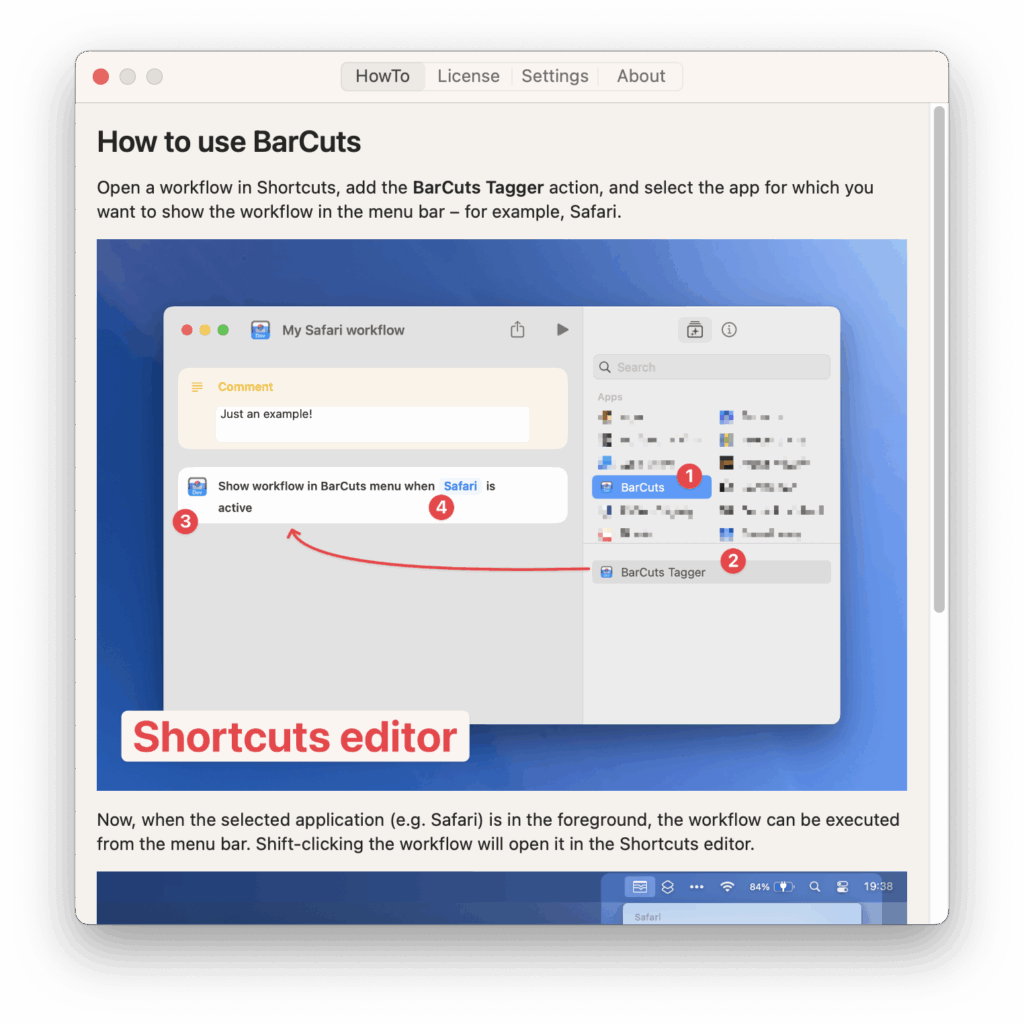
Also, the BarCuts icon appears in the menu bar, which in the example image below is already filled with some workflows. As soon as the dialog window is closed, it can be opened again at any time directly from the menu.

How does BarCuts work?
The idea behind BarCuts is that every workflow you want to start from the BarCuts menu gets a “tag.” For this, BarCuts adds the BarCuts Tagger action to Apple’s Shortcuts app, which lets you add so to say metadata to the workflow. BarCuts then uses this metadata to put together the menu dynamically, also depending on which app is currently active.
The example shows a workflow I described in the article “First Steps with ‘Browser Actions’” Because of the added BarCuts Tagger action, this workflow only shows up in the menu when Safari is active:
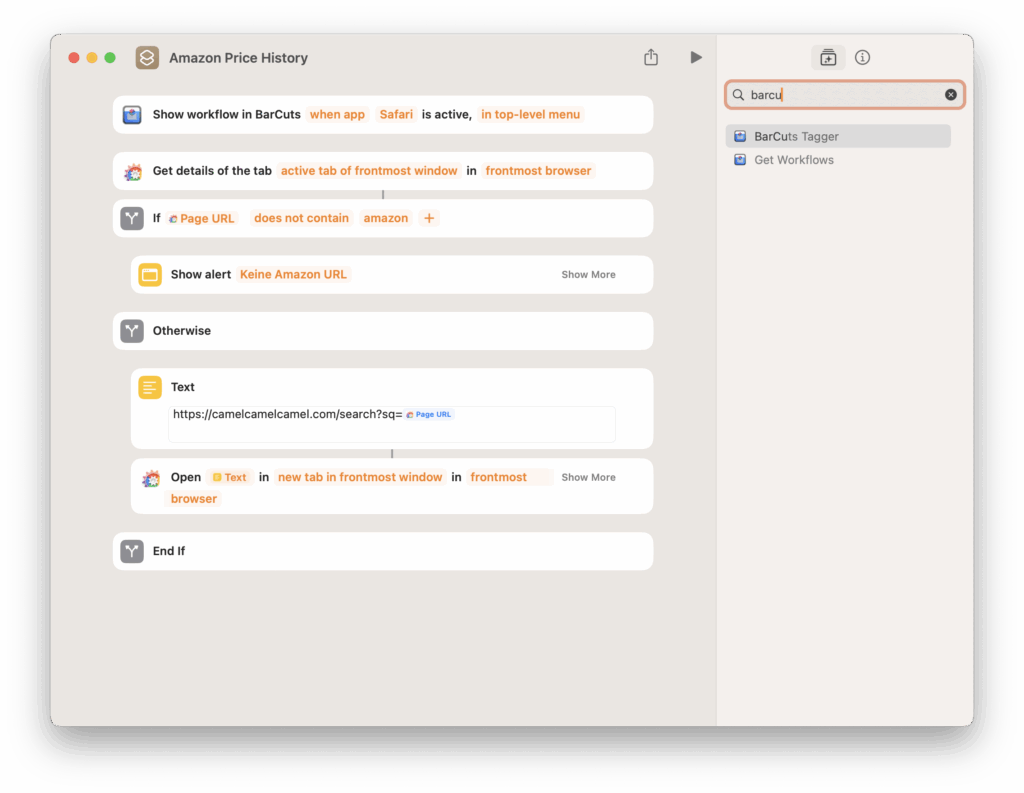
In this example, I placed the action BarCuts Tagger at the beginning of the workflow. Theoretically, it could be placed anywhere. But I usually put it at the start, because otherwise the editor tries to automatically fill placeholders with values that you would have to change by hand later, which is a lot of work.
The “BarCuts Tagger” action offers the following options:
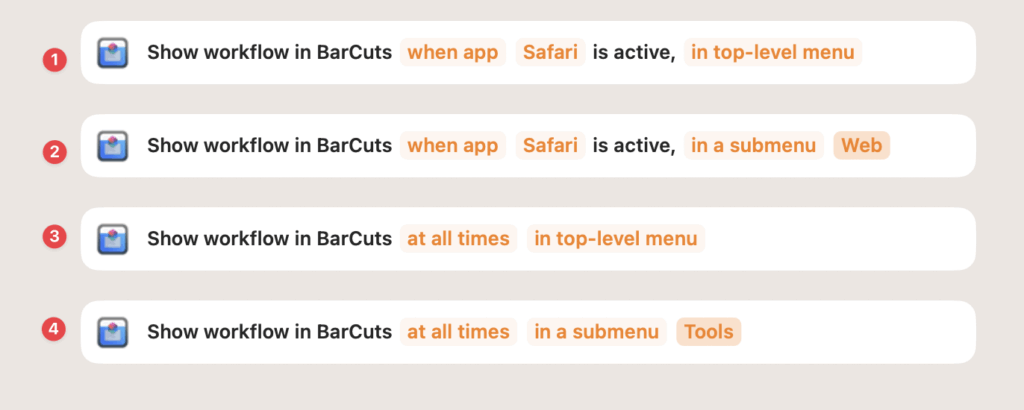
- As shown in the example, the workflow is only displayed when Safari is active.
- Similar to above, but the workflow appears in a submenu called “Web.”
- The workflow is shown in every application – even in Finder.
- With this setting, the workflow is always displayed, but in the submenu “Tools.”
It is possible to add several BarCuts Tagger actions to one workflow. This way, a workflow can be tagged for different browsers, for example. If you want several workflows to appear in one submenu, you just need to give the submenu the same name. It is also possible to show a workflow in a submenu only when a certain application is active, while other entries in the submenu are available in every application.
These settings offer many ways to customize things.
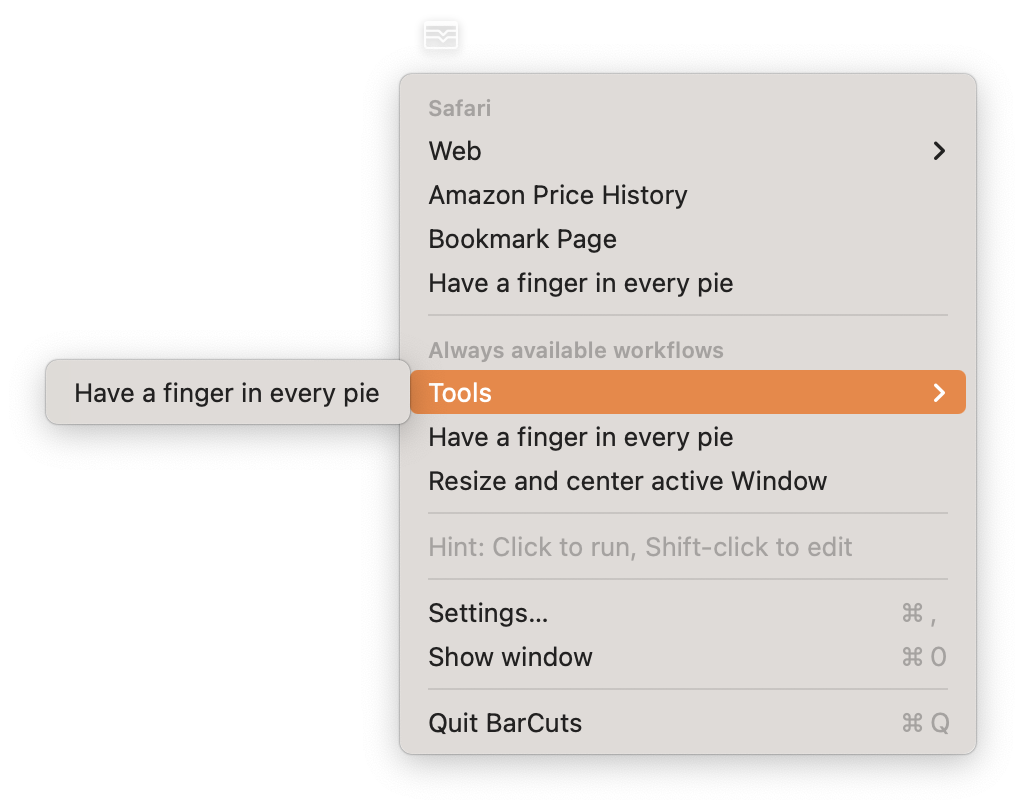
The example above shows a BarCuts menu that is divided into the following sections:
- Workflows for the active application
- Workflows that are available in all applications
- A help text that can be hidden
- Functions to open the BarCuts dialog window and the settings
- Option to quit BarCuts
The reason why the workflow “Have a finger in every pie” shows up in every part of the menu is because, for the example image, I gave it different display options.
The Settings Dialog
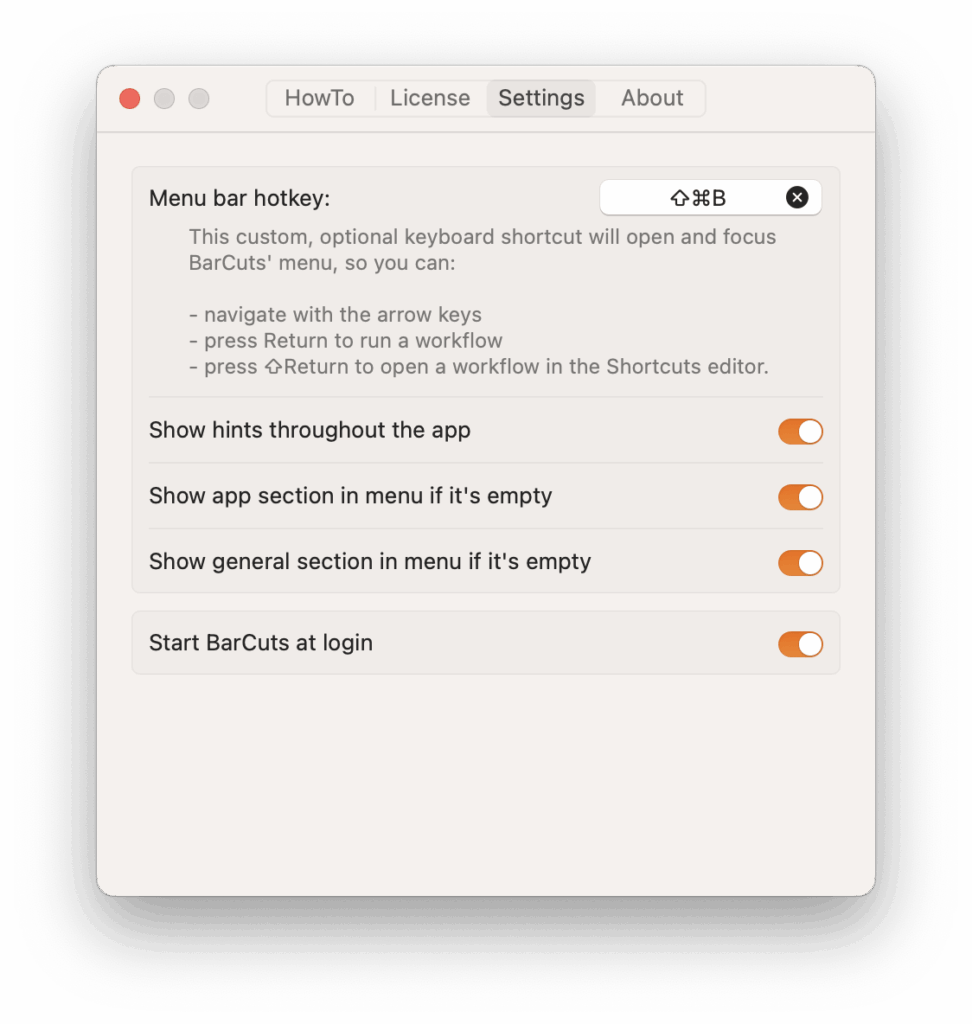
The settings dialog offers the following options:
Menu bar hotkey
The first point should especially please fans of keyboard controls: Here you can define a keyboard shortcut to open the BarCuts menu. Just click in the field and press the key combination you want – now the menu will open anytime you press that combination. You can use the arrow keys to select a workflow and run it with the Enter key. A bit confusing: In my example above, I had to use the right arrow key to get to the submenu shown on the left. Whether this is a bug from Apple or in the application is unclear. But basically, it’s a very useful feature
Show hints throughout the app
If this switch is turned off, help text, like the hint in the menu, will no longer be shown.
Show app section in menu if it’s empty
If this switch had been turned off, the section for the application, will not been shown if there was no entry defined for the active application. The same goes for submenus: they are only shown if they actually have entries that are active in the current context. Otherwise, they are hidden.
Show general section in menu if it’s empty
If this switch is turned off, the corresponding section will not be shown if there is no workflow tagged with “at all times”.
Start BarCuts on login
If this switch is turned on, the application will start automatically every time the Mac restarts.
BarCuts vs. Shortcut Menu
If you activate the option “Pin to menu bar” in the details of a workflow in the Shortcuts app, the Apple Shortcut Menu will appear next to the BarCuts menu. But with BarCuts, you don’t really need the Apple menu anymore. Unfortunately, you can’t just hide the Apple menu with the built-in tools. However, there are two ways to get rid of the Apple Shortcut Menu:
Either you use a menu bar tool like “Ice” to hide the menu, or you remove the “Pin to menu bar” option from all workflows in the Apple Shortcuts app.
Advanced Features
Get Workflows Action
In the Shortcuts app, BarCuts offers not only the BarCuts Tagger action, but also the Get Workflows action. This action creates a list of
- all tagged workflows,
- the workflows that were tagged for the currently active app,
- as well as the workflows that are always shown.
Right now, I find it useful to quickly list all tagged workflows at a glance. I’m curious to see what other possible uses for this action might come up – I don’t have a concrete idea yet, but that’s also because this feature was just newly implemented.
Command Line Command
At the moment, I find the newly added command line tool more exciting. With this tool, you can query the BarCuts to see which workflows are offered globally or for the currently active app. After running the command in the terminal, you get a result in JSON format. For better readability, the result was formatted with the tool jq:
$ /Applications/BarCuts.app/Contents/MacOS/barcuts-cli | jq
{
"activeAppID": "com.apple.terminal",
"activeAppName": "Terminal",
"activeWorkflows": [
{
"fullTitle": "Terminal Workflow",
"workflowID": "80730E88-5611-4812-9039-9E00D9145E37"
}
],
"globalWorkflows": [
{
"fullTitle": "Have a finger in every pie",
"workflowID": "9DC37D14-D7B8-408D-95EB-DA15AD52C2D1"
},
{
"fullTitle": "Resize and center active Window",
"workflowID": "68F2216C-6336-4558-83A0-69E6A6B24FE3"
},
{
"fullTitle": "Tools ≫ Have a finger in every pie",
"workflowID": "9DC37D14-D7B8-408D-95EB-DA15AD52C2D1"
}
]
}
Along with information about the active application – in this case, the Terminal – you’ll see a list of activeWorkflows (these are workflows tagged as relevant only for the Terminal application) and globalWorkflows. This CLI tool makes it possible to create shell or Python scripts that can access BarCuts metadata.
Carlo also provides a solution for a practical use case: context-sensitive launching of tagged workflows using Alfred or Raycast. I installed the Alfred version and now I can easily call up context-specific and global workflows with Alfred just using the keyboard. After opening the Alfred input line, you use the command bc and select the option Show active Shortcut workflows to see the list of active workflows. For example, ⌘p bc ⏎ r ⏎ in the example below would directly trigger the workflow Resize and center active Window.

This way, you can use the advantages of the BarCuts menu without having to use a mouse or trackpad. I’m curious to see what other automation possibilities can be realized with it.
URL Scheme (x‑callback-url)
As a third option for consume the metadata from BarCuts, there is the possibility to use the x‑callback-url mechanism. Since I have hardly used x‑callback-URLs so far, I recommend the detailed chapter in the official documentation:
BarCuts › URL Scheme (x‑callback-url) — ActionsDotWork. Docs.
Conclusion
BarCuts removes key limitations of Apple’s Shortcuts menu – the limited number of displayed workflows, the lack of context sensitivity, and the restricted options for menu structure. By adding metadata, BarCuts offers a powerful alternative to the native Apple menu. With the command line tool and support for x‑callback-URLs, you can also integrate and use workflows in other tools. The integration with Alfred and Raycast is a first, very promising example.
So I can only give a clear recommendation here: If you work with workflows on macOS, BarCuts is really a must-have.


Leave a Reply