As a German blogger who sometimes writes English articles with screenshots from apps in English, it was always a little cumbersome to switch the whole system to English to get these screenshots. But meanwhile, there is another solution for this problem. You can change the language for single applications to another language, as long as other languages are supported by the app.
In the System Settings, you can find under General → Language & Region, in the lower group, the single entry “Applications.” Press the +-Button, and now you can add an application and choose a different language, as long as the app supports different languages:
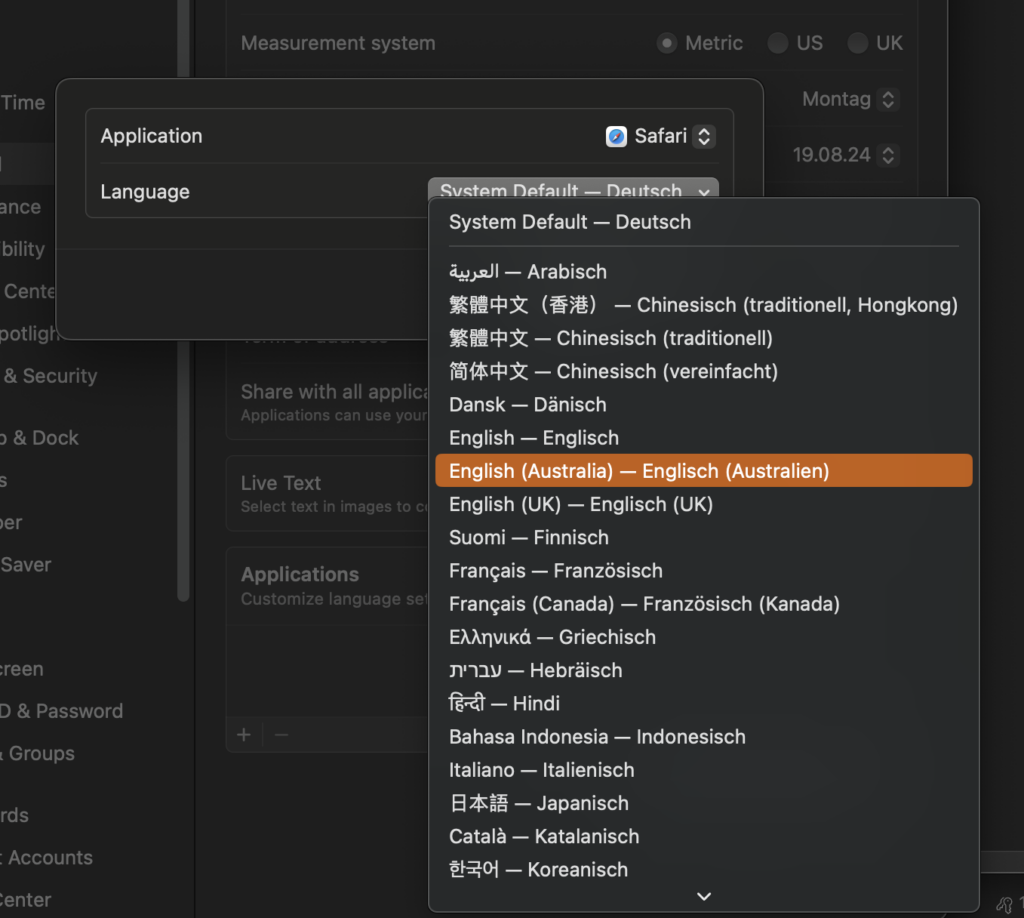
Only the languages supported by the application are displayed in the menu. If no other language is supported, this will be indicated. However, there might be languages that appear here even though the language resources are not fully implemented by the application. Obsidian is a bad example of this, as the Arabic setting only switches from right to left — at least it does this. If you accept the change of language, the application will restart and from now on, it will start with that language until you choose another one or delete the entry in the list.
You may have noticed that the drop-down box with the languages is in German, although the user interface of the system extensions in the background is in English. The reason for this is that I switched the system extensions to English for this screenshot, but it didn’t change every UI element. Nevertheless, switching the language works even if “System Settings” do not appear in the list of applications in the language settings.
This is possible because you can also switch the application languages on the command line:
open -a System\ Settings --args -AppleLanguages '(en)'Additional Remarks
- Terminate Running Applications:
- If the application does not appear in the desired UI language, it may still be running in the background. Terminate the application before executing the command to change its language.
- Using Language Abbreviations:
- Programs can be started in other supported languages by replacing the abbreviation ‘(en)’ with the corresponding country code, e.g., ‘(fr)’ for French or ‘(dk)’ for Danish.
- Temporary Language Change:
- Changing the application language using this method is only temporary. After closing and restarting the app, it will start again in the language set in macOS.
- Apple Shortcuts App:
- The action names in the Apple Shortcuts app are displayed in the language you choose. If you are doing this from a non-English macOS setting, you need to call the apps by their English names.
With Apple applications, you can assume that they support all necessary languages. For other apps, you can use the terminal:
ls -d /Applications/Pages.app/Contents/Resources/*lprojThis lists all supported languages like this:
/Applications/Pages.app/Contents/Resources/de.lprojThe deat en.lprojis the country code for Germany, which can then be used with one of the two command line variants:
open -a Pages --args -AppleLanguages '(de)'or
open -a /Applications/Pages.app --args -AppleLanguages '(de)'Attention: It is essential to ensure that there is only one space before the country code, otherwise the application will not start in the other language!
If you are looking for one of the standard Apple applications, most of them are now stored in /System/Applications
Shortcuts make life easier
If you are like me, writing and discussing about one specific application not only in another languages as the macOS language, then all these approaches are still too complicated, so why not using a shortcut?
In my case this app is the Shortcut app, so I have a shortcut to switch it to English:
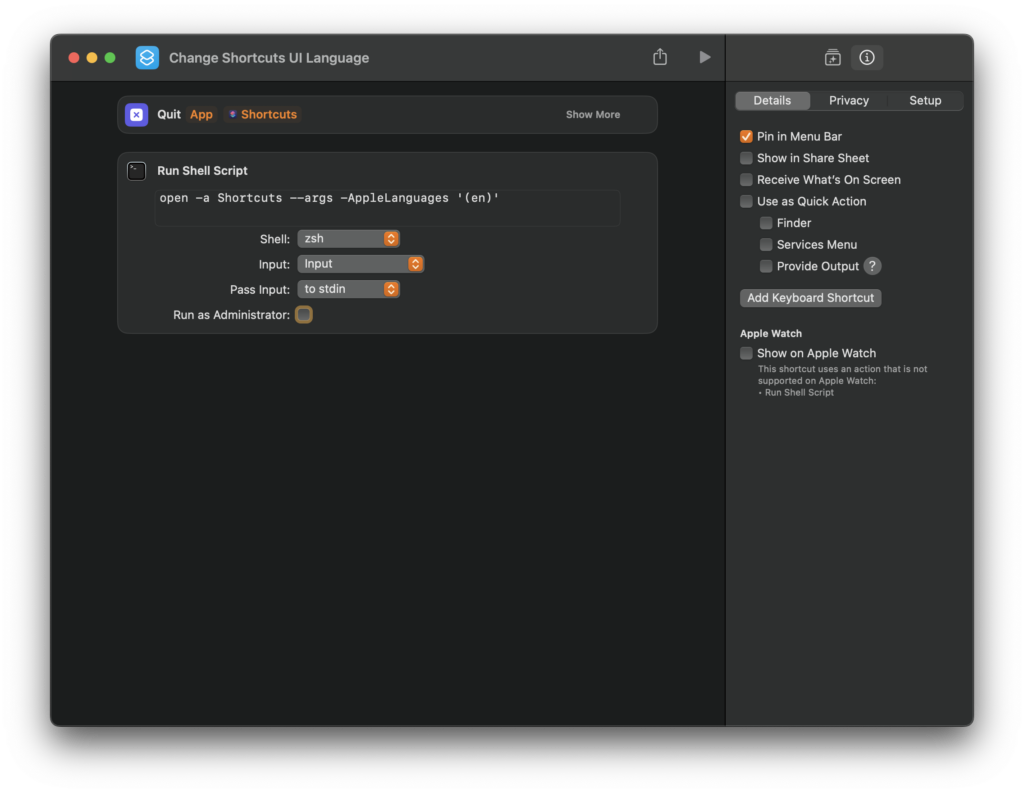
There are only two actions needed:
- Quit the App
- Run Shell Script
In the shortcut “Detail,” I switch the “Pin in Menu Bar” on. You can also assign a keyboard shortcut as you wish.
In the case of changing the Shortcut app language, you can’t use the play button in the app, it doesn’t work.
That’s all for now. I would be very happy if you would leave criticism, comments, and suggestions in the comments. Thanks.


Leave a Reply